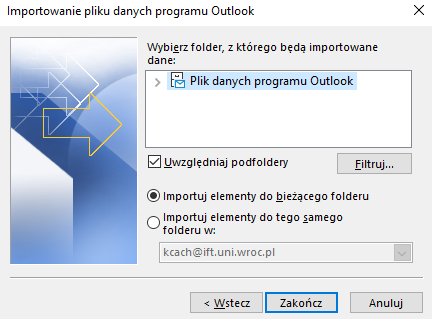Table of Contents
How to migrate emails
To migrate emails from Institute mailbox @ift.uni.wroc.pl to University email @uwr.edu.pl:
- install desktop client
- configure both email accounts
Mozilla Thunderbird
- create new folder where you want to put your old emails
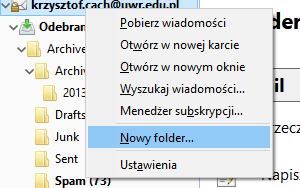
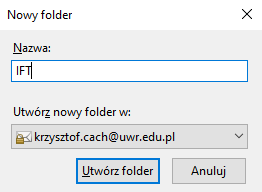
- On the left sidebar choose your @ift.uni.wroc.pl Inbox folder
- In main window select all emails, which you want to migrate (ctrl+a keyboard shortcut to select all emails)
- Right mouse click on them - choose Copy To, select @uwr.edu.pl account and destination folder, where emails will be copied

Microsoft Outlook
* create new folder where you want to put your old emails

Export from @ift.uni.wroc.pl
* On the top panel click File
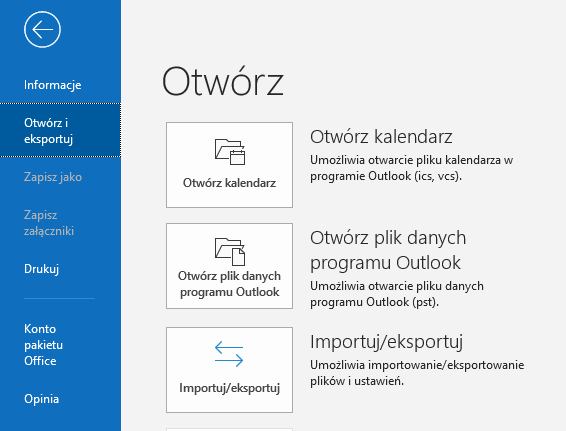 * Choose Export to file option
* Choose Export to file option
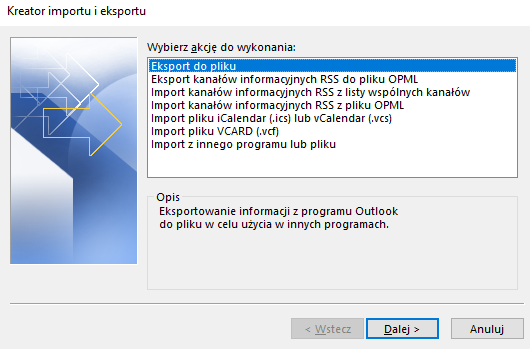 * Use pst filetype
* Use pst filetype
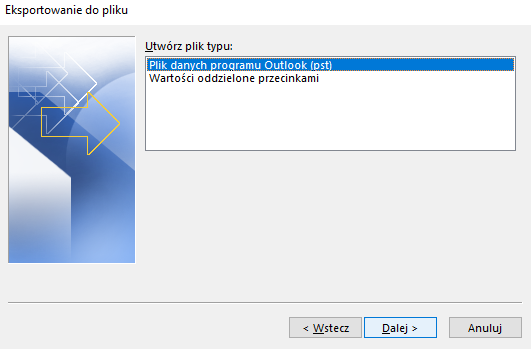 * Choose folder to export
* Choose folder to export
subfolder tree will be also exported


Import to @uwr.edu.pl
* On the side panel choose the folder, which we create at the beginning
* On the top panel click File and on the left choose Open and export
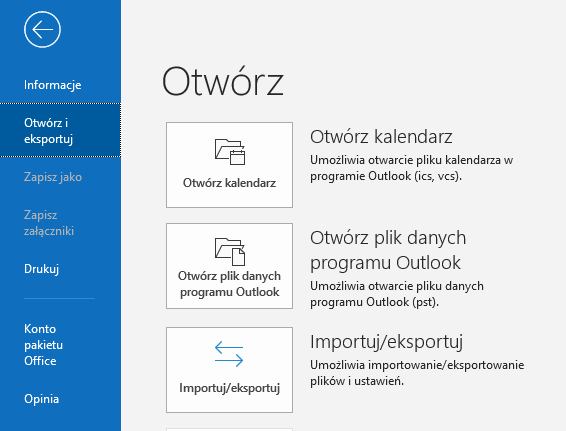 * Import from file
* Import from file
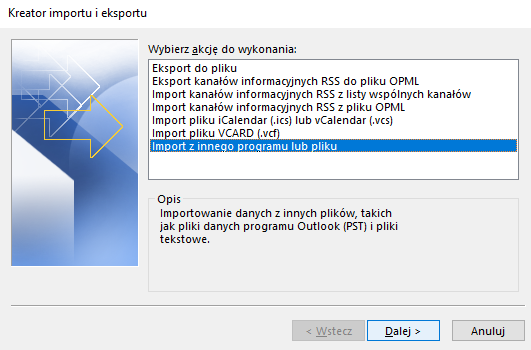 * Choose pst file and setup path to exported file in previous steps
* Choose pst file and setup path to exported file in previous steps
* Check option Import to current folder. All subfolders from @ift account will be recreated within that folder.